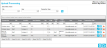Processing the Uploaded Data
Note: In order to process the uploaded data, the role of the logged-in user must contain edit access to the Batch Processing feature.
Uploaded data is displayed at the Upload Processing page. (For more information on uploading data, see "Sync Batch Data".)
After the collected batch data is uploaded to IntelliTrack, it needs to be processed into the main database.
To process this data into your main database, select the Process icon. 
A message appears asking you to confirm this action.
All data displayed there will be processed into the main web application database.
- Asset Inventory: asset is added to site-location.
- Asset Move: asset is moved from the source site-location to the destination site-location.
- Check In: asset is check into inventory from an assignee.
- Check Out: asset is checked out to an assignee.
- Container Issue: item or items in a container are issued via the issue order.
- Container Pick: item or items in a container are picked from inventory via the picking order.
- Issue: item is issued from inventory to the customer.
- Move: item is moved from the source site-location to the destination site-location.
- Pick: item is picked from inventory and sent to the customer per picking order.
- Physical Inventory: item is added to the site-location.
- Retire Asset: asset is retired.
- Receipt: item is added to inventory upon vendor receipt.
- Receive: item is added to inventory upon vendor receiving order.
- Return: item is added to inventory upon customer receipt.
During data processing, a message appears to notify you that the data is being processed.
When the processing is finished, all processed transactions are removed from the page; your inventory will be updated and the transactions will appear in application history, where you are able to view them.
Transaction Processing Error Message
If a transaction cannot be processed, an alert message is displayed to the right of the Delete icon. It contains information about the processing error.