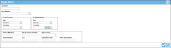Moving a Single Item
Items are moved between sites and locations within a division at the Single Move page. To move a single item from one location to another, please refer to the steps that follow.
-
Select > Move > Single Move from the navigation pane.
-
The Single Move page appears.
- Job/Ref # field: Enter a transaction reference code for the move in the Job/Ref# field (optional). The reference code is not defined by the application: it is a user-created, optional entry.
- Select the item that you are moving by clicking the drop-down arrow in the Item Number field and selecting the item from the list that appears.
- In the From (Source) portion of the page, the default site of the logged-in user is automatically placed in the Site field. If you have access to more than one site, and want to move this item between sites, in the From (Source) section of the page, click the drop-down arrow in the Site field and select the site from the list that appears.
- In the From (Source) section of the page, click the drop-down arrow in the Location field and select the item-location-quantity from which you are moving the item. Once selected, the Unit of Measure field, and as applicable, the Serial #, Lot, and Expiration Date fields display the relevant information for the item. In addition, in the To (Destination) section of the page, the quantity at the source location is automatically entered in the Qty at source location field.
- In the To (Destination) section of the page, the default site of the logged-in user is automatically placed in the Site field. If you have access to more than one site, and want to move this item between sites, in the To (Destination) section of the page, click the drop-down arrow in the Site field and select the site from the list that appears.
- Click the drop-down arrow in the Location field and select the destination location for the item move.
- Enter the quantity that you moving in the Qty to move field.
- To process the move select the Move icon. The item-quantity is moved from the source location to the destination location.

- (Clicking the Cancel icon will clear the page of any data.)

- (Clicking the Cancel icon will clear the page of any data.)