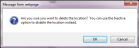Deleting a Sublocation
You are able to remove a sublocation from the system by deleting it.
Note: You cannot delete a sublocation if the sublocation contains inventory. As an alternative to deleting the sublocation, you may inactivate it; see "Deactivating a Sublocation". This way it remains in the system and can be reactivated at any time.
- Select Manage > Locations to reach the Manage Locations page.
- In the Mange Locations page grid, expand the Location to view its sublocations by clicking the Expand icon to the left of the location.

- The Sublocations nested grid appears for this location; locate the sublocation that you want to delete.
- Select the Delete icon for the sublocation that you want to delete.

- A prompt appears asking you to confirm this action.
- Select OK to continue with the delete action.
- If the sublocation is not in use, the prompt closes, the sublocation is deleted, and you are returned to the Sublocations nested grid. The sublocation has been removed.
- If the sublocation is in use, the prompt closes and the following message appears: "The location or one of its sublocations is in use and cannot be deleted." Click OK to close this message and return to the Sublocations nested grid. The sublocation remains.
-
 Select the Cancel icon to cancel this action, close the prompt, and return to the Sublocations nested grid. The sublocation remains.
Select the Cancel icon to cancel this action, close the prompt, and return to the Sublocations nested grid. The sublocation remains. - Consider deactivating this sublocation instead; deactivating a sublocation disables it but doesn't remove it from the application. A deactivated sublocation can be reactivated at any time; see "Deactivating a Sublocation".